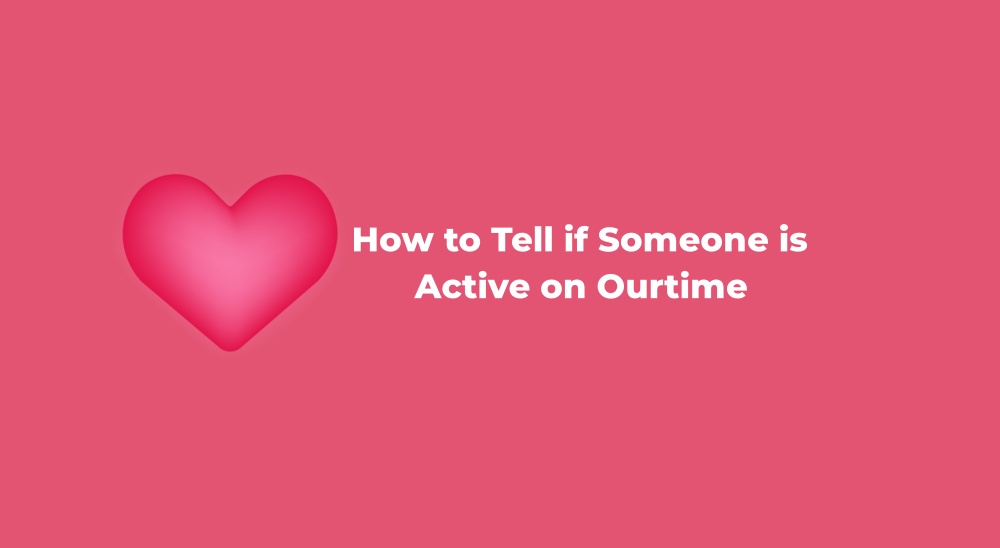The activity status on OurTime is a feature designed to tell members if someone is active and about the recent activity of potential matches on the platform. The Activity Status is automatically updated when a member logs into the Match site or opens email notifications from OurTime in their personal email account.
How to Tell If Someone is Active on Ourtime
Here’s a step-by-step tutorial on how to tell if someone is active on the OurTime app based on their Activity Status:
1. Open the OurTime app on your mobile device and enter your login credentials (username/email and password) to access your account.
2. Once logged in, navigate to the profile of the member you are interested in. This can be done by using the search feature or by browsing matches on the platform.
3. On the member’s profile, you will find the Activity Status indicator. It is usually represented by a coloured dot or circle.
4. If you see a solid green dot, it means that the member has been active within the last 45 minutes. This indicates real-time activity.
5. An empty green circle suggests that the member’s last activity was between 46 minutes and 24 hours ago. Additional details provide a more precise timeframe, such as “Active 1 hour ago” or “Active 2 hours ago.”
6. An empty yellow circle indicates that the member’s last activity occurred between 24 hours and 72 hours ago. You can see more specific information like “Active yesterday” or “Active 2 days ago.”
7. If there is no dot or circle, it implies that the member has not been active for more than 72 hours. This serves as an indicator that the last activity was more than three days ago.
8. You can also check the member’s profile details for any recent updates, changes, or new information. Active members may have recent updates on their profiles.
How to Hide Online Status on OurTime
As of now, there isn’t an option to disable the Activity Status for your own profile, as the feature is intended to let you know how actively members are using the platform. However, you can hide your profile visibilily.
Here is a step-by-step tutorial on how to hide your online status on OurTime:
1. Open the OurTime app or visit the OurTime website and log in to your account using your credentials.
2. Tap on the settings option, which is located in the upper-right-hand corner of the screen. It is represented by a gear icon.
3. Once in the settings menu, click on the profile visibility option. This is labelled as “Profile Visibility.”
4. Within the profile visibility settings, you’ll find an option that allows you to control who can see your online status. Click on the option that says “No one can see you”
To ensure that your online status is now hidden, you can check your profile or ask a friend on OurTime to confirm that they can no longer see your online status.
How to Send a Message on Ourtime
If you want to send a message on OurTime, follow these steps:
1. Go to the profile of the member you want to message.
2. Once you’re on their profile, tap on the “Message” option.
3. After clicking on “Message,” a text box or messaging interface should appear. Here, you can compose your message to the member. Type your message and make sure it conveys what you want to say.
4. Once you’ve composed your message, tap on the “SEND” option to dispatch your message to the intended recipient.
To reply to a message:
Whenever you receive a new message, OurTime will send you a notification. This can be in the form of an in-app notification, an email, or both, depending on your notification settings.
Click on the notification or navigate to the inbox or message section of OurTime to access your received messages. Within the message interface, you should see an option to reply. Click on that, and a text box area will appear where you can compose and send your reply.
It’s important to note that to send, read, or respond to emails on OurTime, you must be an active, upgraded member. If you haven’t upgraded your membership, you may need to do so to access messaging features.
How to Delete Messages on OurTime
1. Open the OurTime app or website and navigate to the “Messages” tab.
2. Once in the Messages section, find the specific message you want to delete. You can scroll through your message history.
3. On the message you wish to delete, perform a leftward swipe. This action will reveal additional options for that particular message.
4. After swiping left, a “Delete” option should appear. Tap on this option to confirm the deletion of the selected message.
there isn’t a direct option to unlike someone on Ourtime. However, If you no longer wish to maintain a connection with someone you’ve liked, you have the option to Unmatch or Block that member. This action prevents them from contacting you further.
How to Block Someone on Ourtime
Method 1: From the Discover Page
1. Open the OurTime app or website and go to the Discover page, where you can view member profiles.
2. Locate the profile of the person you want to block. Click on the three dots located on the top right of their profile.
3. From the menu that appears, select the option labelled “Block Profile.” This action will prevent the selected member from further interactions with you.
Method 2: From Your Inbox
1. Go to your inbox or the section where you view your messages on OurTime.
2. Locate the message from the member you want to block. Click on the three dots located in the top-right corner of the message.
3. From the menu options that appear, choose “Block Profile.” This action will block the member associated with the selected message.
How to Remove Your Profile From OurTime
1. Tap on your profile at the bottom right of your screen.
2. Select the gear icon located at the top right of the navigation bar for Settings.
3. Scroll down and choose Manage Account.
4. Select “Delete Account.”
5. At this point, you can opt to Hide your account or proceed by tapping Delete My Account.”
Ourtime Profile Frequently Asked Questions
What Does a Green Dot Mean on OurTime?
A green dot on OurTime indicates that you are currently online and available to receive messages. If you wish to appear offline and not respond to messages, simply tap the green dot once. You can download OurTime for free.
What Does Private Mode Mean on OurTime
Private Mode is a feature on OurTime that enables you to showcase your profile solely to individuals you have engaged with. While using Private Mode, you’ll encounter messages like “They can see you” or “They can’t see you” on the profiles of other members.
How to Know if Someone Has Read Your Message on Ourtime?
If someone has Email Read Notification turned on, they’ll know when you read their messages. But you can’t find out if another member has this feature unless they tell you.
Message Read Confirmation is a special feature for premium users. It lets you know if the emails you sent have been read.
If you want to check if your message has been read, Just go to the Inbox in the left menu and click on the message thread you’re interested in. If your message has been read, you’ll see a green checkmark next to it. If there’s no checkmark, the message hasn’t been read yet.
What Does Blue Tick Mean on Ourtime
On Ourtime, a blue tick, also known as a blue checkmark, indicates that an account has been verified by Ourtime. This verification badge is meant to signify the authenticity of the account and that it belongs to an original member
The blue tick helps users distinguish between authentic accounts and potential impersonators or fake accounts. Ourtime verifies accounts based on factors such as account completeness, and authenticity.
How Do You Send a Message on Ourtime for Free
According to Ourtime, free members cannot send or receive messages. While they can see when a message is received, they are unable to read the content. To access and read messages, users need to subscribe to a monthly paid subscription.