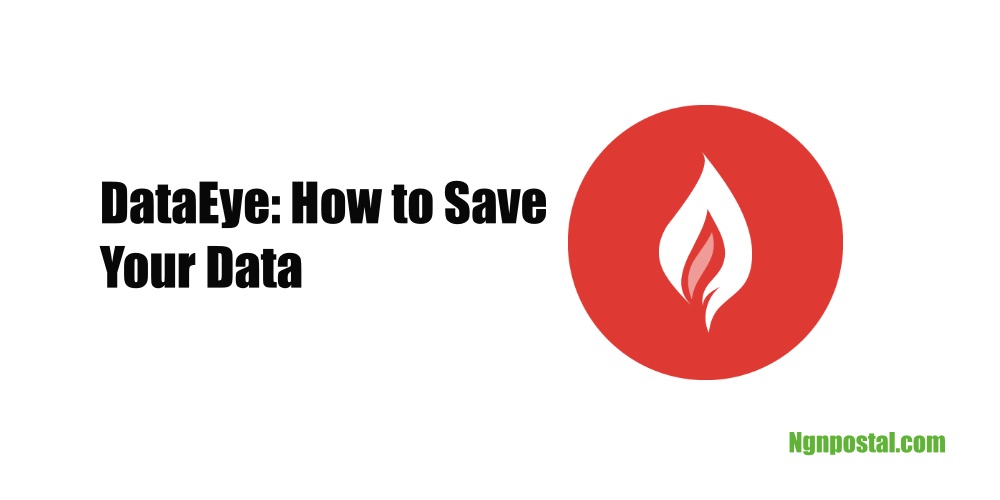DataEye is a pretty good app for managing how much data you use on your phone. It does the basic stuff like keeping track of how much data you use at a specific time. You can also set alarms to warn you if you’re getting close to your data limit. And if you share your data plan with others, you can keep track of that too.
This app also lets you see which apps are using the most data on your phone, so you can manage them better. It keeps a history of your data use, so you can see patterns and trends over time. It’s not super fancy, but it covers the important things, and the app’s design is easy to use for most people. Plus, the best part is that it’s completely free to use.
Key Features of the DataEye App
- Data Usage Monitoring: DataEye allows you to monitor your mobile data usage in real time. It provides detailed insights into data usage patterns, showing which apps consume the most data.
- Data Saving Mode: The app offers a data-saving mode that can help you reduce your data consumption. It achieved this by compressing data and optimizing its delivery, particularly for images and videos.
- App Blocking: DataEye also allows you to block specific apps from using mobile data. This feature was useful for preventing certain apps from consuming data in the background when not actively in use.
- Data Plans and Alerts: You can set data usage limits and receive alerts when approaching or exceeding those limits. This helps you to avoid unexpected data overages and manage your data efficiently.
- Wi-Fi Finder: DataEye features a Wi-Fi finder that helped you discover nearby Wi-Fi hotspots. Connecting to Wi-Fi could help save mobile data when browsing or downloading large files.
How to Use DataEye App to Save Data
To use the DataEye app effectively to save data, follow these simple steps:
1. Install DataEye App: Download and install the DataEye app from your device’s app store (available for Android smartphones).
2. Grant Necessary Permissions: When you launch the app, it will ask permission to monitor your data usage and access other features. Grant the necessary permissions for the app to function correctly.
3. Enable Data Saving Mode: DataEye comes with a data-saving mode that compresses data and optimizes its delivery. Enable this feature in the app settings to reduce data consumption for images, videos, and other content.
4. Monitor Data Usage: Keep an eye on your data usage through the DataEye app. It will show you how much data you’ve used over a specific period and which apps consume the most.
5. Set Data Usage Limits and Alarms: To avoid exceeding your data plan’s limits, set data usage limits in the app. DataEye will notify you with alarms or alerts when you approach or reach those limits.
6. Block Apps from Using Data: Identify apps that consume a lot of data and consider blocking them from using data in the background. You can do this through the app settings to prevent unnecessary data usage.
7. Connect to Wi-Fi: Whenever possible, connect to Wi-Fi networks to browse the internet, stream videos, or download large files. DataEye can help you find nearby Wi-Fi hotspots, which will save your mobile data.
8. Monitor Shared Data Plans: If you share your data plan with others, use DataEye to track data usage for each person. This way, you can ensure that everyone stays within their allocated data limits.
9. Review Data History: Check the app’s history or data trends section to understand your data usage patterns. This will help you identify habits and adjust your data usage accordingly.
10. Optimize App Usage: Use the information about individual app data consumption to optimize your app usage. For example, you can choose to use a data-heavy app only when connected to Wi-Fi. Check out mobile data usage and how to optimize your apps.
By following these steps and using the features provided by the DataEye app, you can efficiently manage your data usage and save valuable mobile data.
It is worth mentioning that while using DataEye, you might experience a slight slowdown in your internet speed. However, if you’re concerned about exceeding your monthly data limit, this app can prove to be quite useful. Its convenient interface makes it effortless to toggle the Data Saver mode on or off, giving you control over your data usage. Additionally, you have the flexibility to choose certain apps that you want to permit to use background data, even when the Data Saver mode is activated.
So, with DataEye, you can strike a balance between saving data and ensuring certain apps function smoothly in the background. This flexibility and ease of use make DataEye a handy tool for effectively managing your data consumption without sacrificing your preferred app experiences.